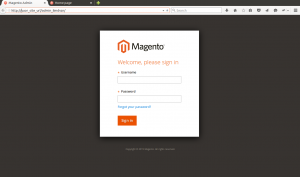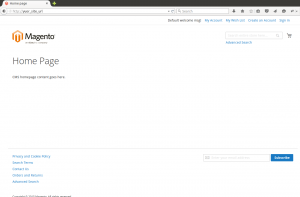Installing magento2 in Ubuntu 14.04 with Nginx web server.
Prerequisites:
Version 5.5.X or more
mbstring
mcrypt
mhash
simplexml
curl
ext-xsl
gd2, ImageMagick 6.3.7 (or later) or both
soap
intl
3.Nginx.
Create basic nginx configuration file for magento2.
# vim /etc/nginx/sites-available/magantositename
Add the following configuration files in nginx,
##########################
server {
listen 80;
root /var/www/magento2; #Use you mangeto2 location
index index.php index.html index.htm;
server_name yuor_magento.siteurl;
#location / {
#try_files $uri $uri/ /index.php?q=$uri&$args;
#}
location /setup {
try_files $uri $uri/ @setuphandler;
}
# Rewrite Setup’s Internal Requests
location @setuphandler {
rewrite /setup /setup/index.php;
}
location / {
try_files $uri $uri/ @handler;
}
# Rewrite Internal Requests
location @handler {
}
location /pub/static {
try_files $uri $uri/ @static;
}
location @static {
rewrite ^/pub/static/(.*)$ /pub/static.php?resource=$1? last;
}
error_page 404 /404.html;
error_page 500 502 503 504 /50x.html;
location = /50x.html {
root /usr/share/nginx/www;
}
#pass the PHP scripts to f stcgi socket
try_files $uri =404;
fastcgi_pass unix:/var/run/php5-fpm.sock;
fastcgi_param SCRIPT_FILENAME $document_root$fastcgi_script_name;
include fastcgi_params;
fastcgi_read_timeout 900s;
#Magento 2 Developer Mode
fastcgi_param MAGE_MODE “developer”;
}
}
#########################
create a symlink in /etc/nginx/sites-enable/magantositename
# ln -s /etc/nginx/sites-available/magantositename /etc/nginx/sites-enable/magantositename
Restart PHP handler php5-fpm and nginx
# service php5-fpm restart
# service nginx restart
Create database and database user for magento2
login to mysql using root user and password:
## mysql> CREATE DATABASE <magentodbname>;
## mysql> GRANT ALL ON <magentodbname>.* FROM magentodb@localhost IDENTIFIED BY <magentodbpasswd>;
Steps to install Magento2
Change the directory where to download and install Magento2.
# cd /var/www/
Download the magento2 zip file from github
# wget https://github.com/magento/magento2/archive/develop.zip
# unzip develop.zip
# mv magento2-develop magento2
Change the ownership to your webserver user name. Typically it is www-data
# chown -R www-data:www-data magento2
# cd magento2
Change the permissions as follows,
# find . -type d -exec chmod 700 {} \;
# find . -type f -exec chmod 600 {} \;
make the file magento file executable in the directory bin
# chmod +x bin/magento
Install magento using command line,
# ./bin/magento setup:install –base-url “http://your_site_url/” –db-name “magentodbname” –db-user “magentodb” –db-password “magentodbpasswd” –admin-firstname “yourname” –admin-lastname “yourlastname” –admin-email “your_email” –admin-user “magenoadmi” –admin-password “magentoadminpasswd” –language “en_US” –currency “USD” –timezone “America/Chicago” –use-sample-data –use-rewrites=1
Here you will get your Language, Currency and Time zone using the following magento command.
Language:
# ./bim/magento info:language:list
Currency:
# ./bim/magento info:currency:list
Time Zone:
# ./bim/php magento info:timezone:list
Once the installation is completed you will get the SUCCESS message at the end of installation.
You can access the magento admin interface using the random generated URL while installing Magento2.
You can check the URL using magento command line.
# ./bin/magento info:adminuri
You will get the admin URI as,
Admin URI: /admin_8mdvzn
You can change the the Admin URI in <your Magento install dir>/app/etc/env.php.
Then you can access admin page as http://yuor_site_url/admin_8mdvzn/
You can access the magento2 home page at the installed URL as http://yuor_site_url.
It will look as below,
Associated Links